You can easily create collection labels and a collection catalog with Rock Identifier!
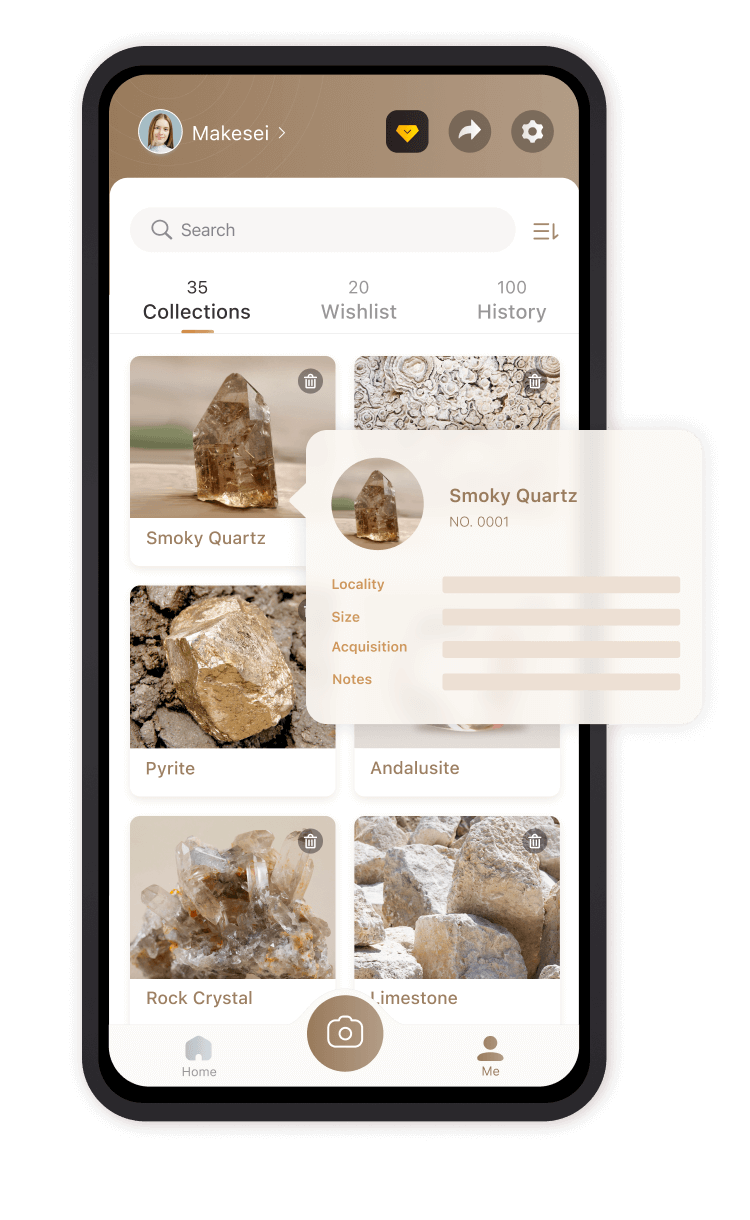
Step 1: Take a picture
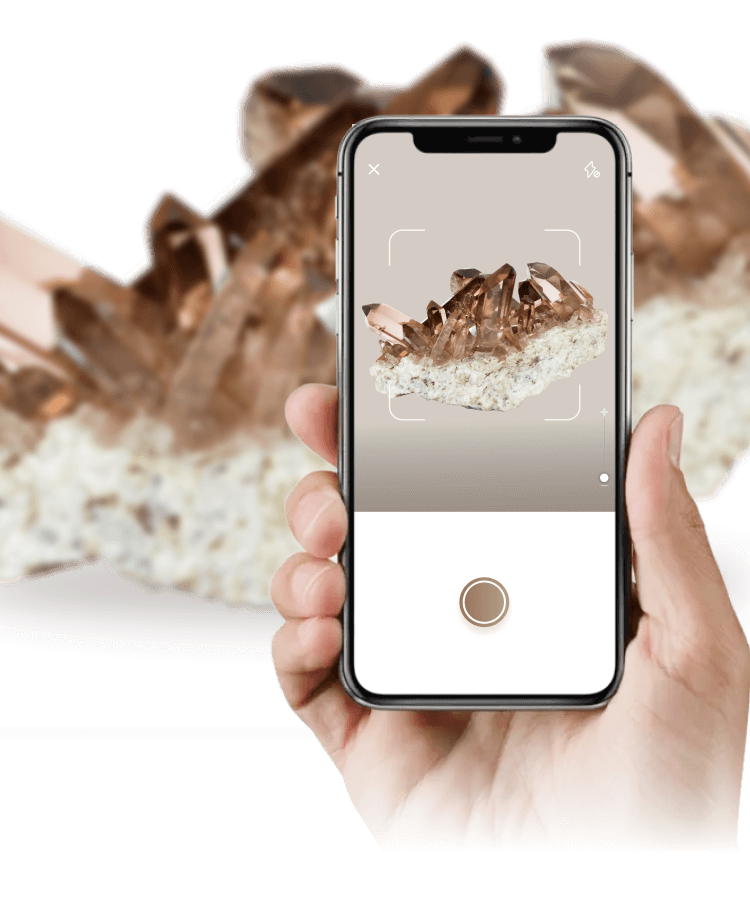
Step 2: Tap the “Add to My Collection” button
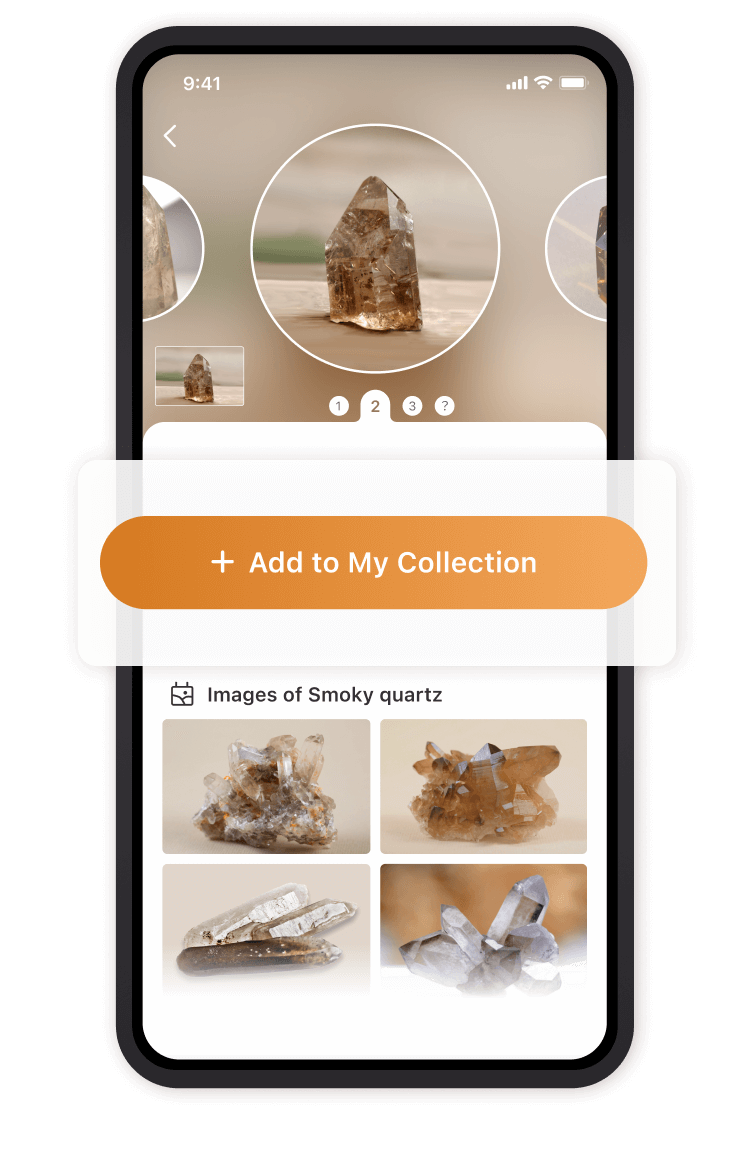
Step 3: Add notes on the “Collection Details” page.
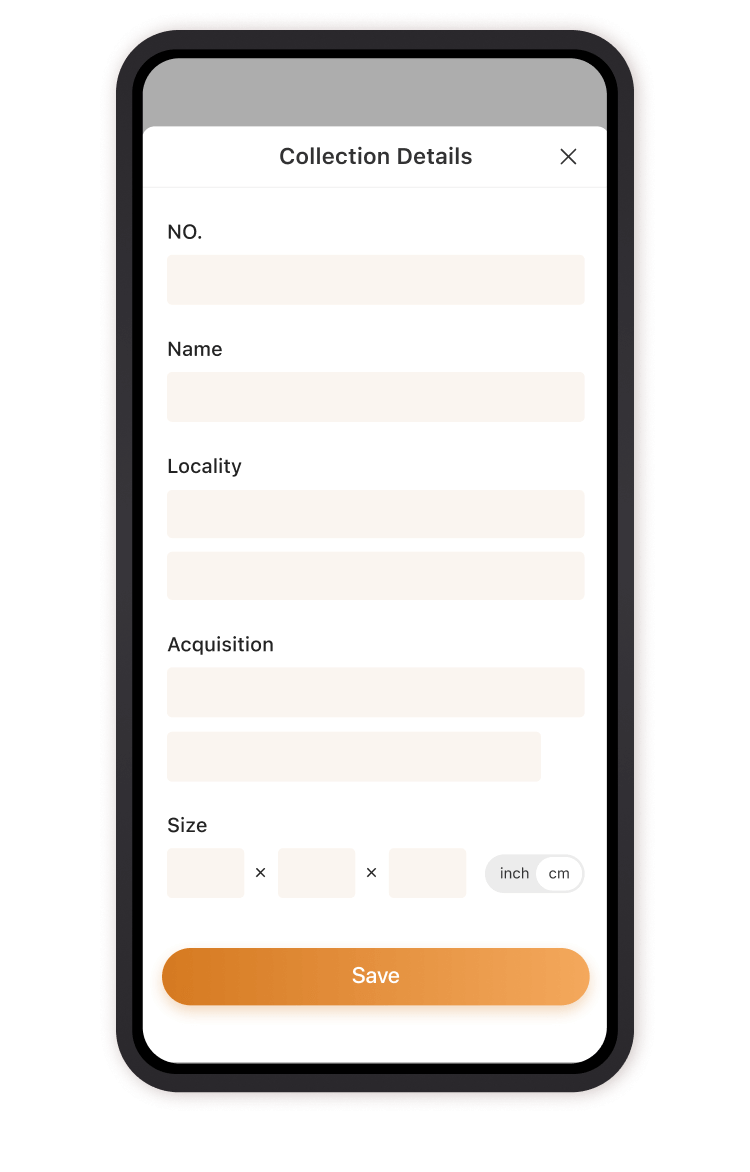
The collections you added are saved in “Me” page. You can search or sort all your precious stones here.
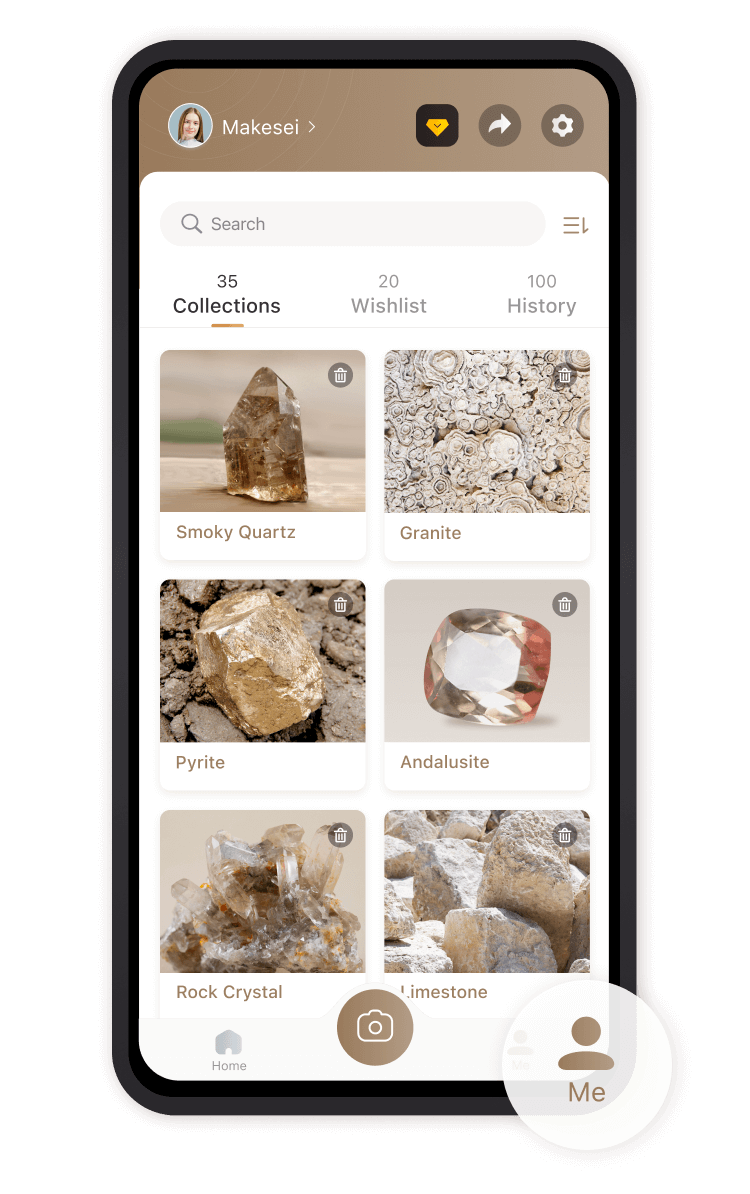
Tap the button at the bottom to start creating labels and an e-catalog for your collections!